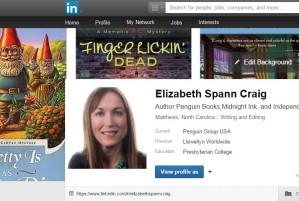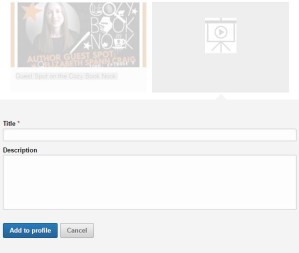by Elizabeth S. Craig, @elizabethscraig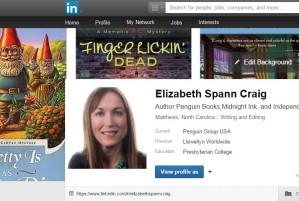
Lately I’ve been spending time brushing up my LinkedIn profile. I wrote about my progress in March. One thing I like about this platform is that I don’t have to spend much time there. I can keep elements current and then basically leave the profile alone.
I’ve searched for tips that help optimize my page, since I’ve always been somewhat at a loss on LinkedIn. It’s not exactly a social site, but it’s not exactly a place where we upload a static resume and leave it alone.
I recently read an article by Alex Campbell on PC World: “The one LinkedIn profile tip everyone should know: Use Work Samples to show off your achievements.” The author seemed to have freelance writers in mind. But I wondered if I could adapt the tip to make it work for published books instead of articles.
Campbell explained that linking to work samples would not only give evidence of authority but would also make the page more visually appealing and interesting. That’s because it would populate our LinkedIn profile with images (most articles these days, obviously, have images at the top).
There are several areas on our profile where we can add these work samples/images: Summary, Experience, and Education. Alex Campbell recommended that we definitely include samples in our Summary section, since it was near the top of the page and would be eye-catching.
I tried a few different things, but because of the way the LinkedIn page is set up, images didn’t attach. For instance, I tried uploading a sample chapter from My Documents, but it didn’t allow me to upload a cover separately. I was just getting a text box thing on there.
I finally hit gold when I tried linking to a Kindle Preview link. As a bonus, I could add in my Amazon Affiliate ID to create the link. If you’re unfamiliar with Kindle Preview, it’s easy to set up. I detail how to do that in this January post. Basically, it’s a matter of clicking on the “embed” link under the “buy now/give as a gift” box on your book page on Amazon, and then copy-pasting the link (or adding in your ID code and copy-pasting the link, if you’re an Affiliate).
I pasted the URL in the box on the LinkedIn page. Right underneath, it gives us the opportunity to add a title and description, which I did. I hit “add to profile,” and held my breath. It worked! It added a nice visual to the page and clicking the visual takes readers to Amazon’s sample. Readers can preview without having to log into Amazon.
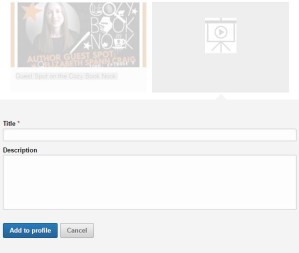
I thought adding all of my books was, well, probably impossible or at least would make it too crammed on the page. It might be nice, for those of us who write more than one series, for us to divide our the Experience section into series somehow and add the covers (or some of them) for each individual series. For instance, I divided my two series with Penguin by imprint (“employers”) and added covers for each. My self-published series goes under Midnight Ink, since the series started with them.
This is one of those things that really only takes a few minutes, but makes a nice difference, visually.
Any other LinkedIn tips?