by Elizabeth S. Craig, @elizabethscraig
Just thought I’d share a tool that I’ve found really helpful lately. It’s also free, which is especially nice.
Dave Chesson from Kindlepreneur is the tool’s creator. It wrangles book descriptions on Amazon’s website. If you’re like me, you don’t want the print on the description too small. You want spacing between your paragraphs. And maybe you want some things in bold (a teaser, for example), or in italics. This tool helps with all that.
I’ve experimented with other book description tools before and still found I had issues. Or I’d try to put in the HTML codes myself and, well, I’m not a coder.
I’ve had no issues with this tool. I copy-paste my book description from a Word doc into Notepad or another plain text editor (or you could just type it into the generator, word by word). Then I paste that directly into the generator box.
I particularly liked creating a larger font. I keep my book descriptions pithy and they look better in a bigger font size.
I was so happy with the way the descriptions looked that I went back through and changed all of them. :) Yes, this took a little while, but I was pleased with the results.
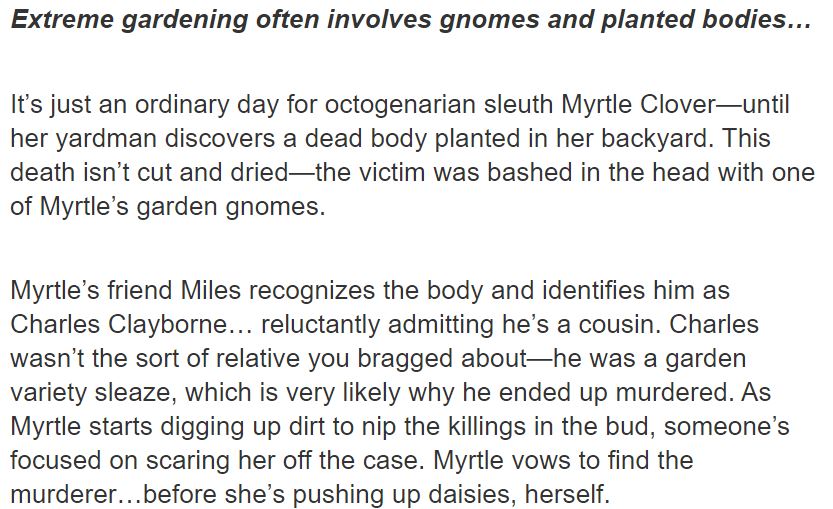
Have you used Dave Chesson’s resource before? What tools do you find yourself using regularly?
A Book Description Generator Tool from @DaveChesson: Click To Tweet
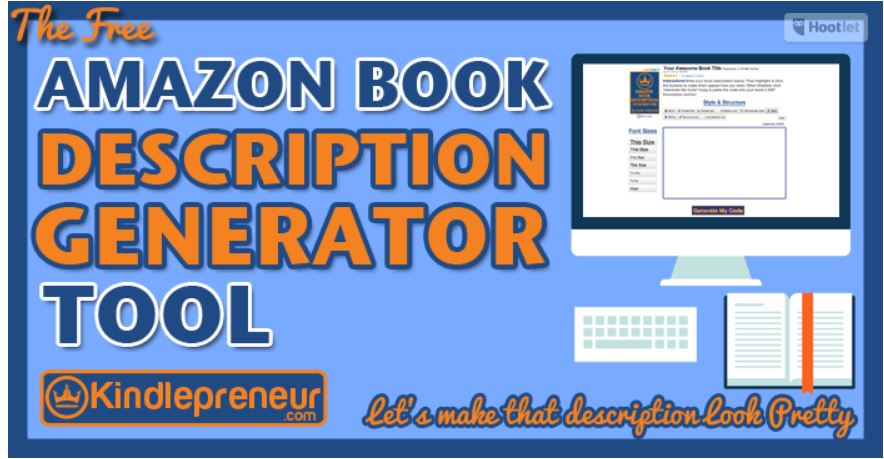
I’ve never had a need, but free and it actually works is double bonus.
It’s a good thing! I like it when something makes my life easier. :)
Oh, this does sound like a handy tool, Elizabeth! And it looks quite straightforward to use, which is even better. It is important that book blurbs and descriptions be done really well to get the reader’s attention, and this sounds like a good way to do that.
It’s definitely an easy way! Hope you have a great weekend, Margot!
Exactly how is that used? I’m missing something.
So on the KDP dashboard where you’re putting in your book description (I’ve seen that it’s best to do it there and not on the Author Central dashboard), you just copy-paste the coded text from the tool to the book description box. It’ll have all the coding for breaks, bolds, italics, headings, font size and then it automatically formats. The nicest part, for me, is that I can see on the tool exactly how I want the book description to look. I’ll usually have a bolded, italicized tagline (Some beauty secrets are more dangerous than others…, e.g.) and then a couple of paragraphs for the description. It would take me forever to code it so that the paragraph breaks would look right, etc. I’m definitely not a coder, ha.
I’ve been using this tool as well. It makes things so much easier.
If I don’t have to tinker with code, I’m a happy camper!
Dave and his Kindlepreneur site offer so many free and helpful things. He’s very nice and super generous. I’ve had some floating coding like an ampersand or the or some such thing (from an error on my end but I can’t for the life of me remember what it was I did). Not the tool’s problem, but I’ve learned to do a quick review before I hit Enter.
He’s very generous, for sure! And you’re right…very important to review what we have before we click the button. I found that I had an issue when I copy-pasted my description directly from a Word document without running it through Notepad before pasting it in the tool.
This is the 2nd time this morning I’ve heard of Kindlepreneur – now I’ve opened the tab to check it out!
I’ll be publishing my Dementia project soon so this is great timing for this tip – thanks!
Excited to hear that your project is ready to publish!
Hope the tool helps. :)
Great timing! I will be trying this out soon to revise my recently uploaded descriptions. I’d love to have a short sentence in bold.
And paragraphs! Thanks for the link.
Hope it works really well for you, Heather!
It’s amazing how things will look good in Amazon’s visual editor and then come out a mess with no paragraph breaks! This took care of that problem for me. :)
I used to write my descriptions in Word with the bold and such and then again using the HTML code to get the effects I wanted on Amazon, the only retailer that doesn’t use a WYSIWYG editor for descriptions. It was a pain. Once I discovered this tool, I never looked back.
That sounds a lot like how I used to do it. And somehow, my code still never came out the way I wanted it to! (Clearly, I don’t have a future as a programmer, ha!)
Oh I really like this. Any timesaver and a leg up is my helper.
Teresa
Absolutely! Hope you’re doing well, Teresa!
Hi Elizabeth – this sounds very interesting and I’ve subscribed to his blog in my Feedly … so I’ll pick up some more ideas – but great to know your friends here endorse Dave and his ideas. Interesting to read your blurb about Myrtle – Cheers Hilary
He has very helpful information…a good source!